CentOS6.3下GitLab+Nginx(SSL)+MySQL+Ruby安装部署
Gitlab是一个用Ruby on Rails开发的开源项目管理程序.可以通过WEB界面进行访问公开的或者私人项目. 它和Github有类似的功能,能够浏览源代码,管理缺陷和注释.
本文选择NGINX与MYSQL来配合GitLab实现web管理,数据存储等功能,配置过程中难点基本在GitLab的脚本修改,SSH秘钥连接,Nginx SSL证书等这些方面,作者也是耗费非常大的力气,结合很多文档的clue以及很多老外的debug comment,终于最终完成,希望在此给大家一个抛砖引玉的机会,了解到SCM(软件配置管理)其实也不是想象中那么小儿科,很多逻辑也着实需要下功夫investigation.
最后我是一路向北,我为我自己带盐....
解决方案:
环境部署
操作系统 centos6.3 x64
GitLab Shell 1.8.0
Ruby 2.0.0p353
NGINX nginx-1.4.0
MYSQL mysql-5.6.10
Git server(centos6.3 x64): git.example.com
Git client(centos6.3 x64): client.example.com
server端配置:
一.安装前的准备工作
1.关闭iptables和SELINUX
# service iptables stop
# setenforce 0
# vi /etc/sysconfig/selinux
---------------
SELINUX=disabled
---------------
2.同步时间
# ntpdate cn.pool.ntp.org
3.安装LNMP
传送门:http://www.showerlee.com/archives/73
4.安装GitLab的所需依赖包和工具
# su -
# rpm -Uvh http://dl.fedoraproject.org/pub/epel/6/x86_64/epel-release-5-4.noarch.rpm
# yum -y groupinstall 'Development Tools'
# yum -y install vim-enhanced readline readline-devel ncurses-devel gdbm-devel glibc-devel tcl-devel openssl-devel curl-devel expat-devel db4-devel byacc sqlite-devel gcc-c++ libyaml libyaml-devel libffi libffi-devel libxml2 libxml2-devel libxslt libxslt-devel libicu libicu-devel system-config-firewall-tui python-devel redis sudo wget crontabs logwatch logrotate perl-Time-HiRes git
5.配置redis
配置redis开机启动:
# chkconfig redis on
# service redis start
6.更改gem源(若默认无法连接)
a.显示当前使用的sources
# gem sources
b.删除缺省source
# gem sources -r http://rubygems.org/
c.添加一个source
# gem sources -a https://ruby.taobao.org
d.更新source cache
# gem sources -u
6.安装Ruby
a.源码安装Ruby
传送门: http://www.showerlee.com/archives/1123
b.安装bundle组件:
# gem install bundler --no-ri --no-rdoc
二.安装GITLab shell
1.创建用户git
# su -
# adduser --system --shell /bin/bash --comment 'GitLab' --create-home --home-dir /home/git/ git
2、配置GitLab shell
GitLab shell是专门为GitLab开发的提供ssh访问和版本管理的软件。
a.使用git账户登陆
# su - git
b.克隆gitlab shell
# git clone https://github.com/gitlabhq/gitlab-shell.git
c.切换成1.8.0版本,并编辑配置
# cd gitlab-shell
# git checkout v1.8.0
d.拷贝配置文件
# cp config.yml.example config.yml
# vi config.yml
—————————————————————————————————————————
# 将gitlab_url修改成gitlab的访问域名。例如本文档:https://git.example.com/
gitlab_url: "https://git.example.com"
# 将self_signed_cert修改成 true
self_signed_cert: true
# 添加网站SSL证书
ca_file: "/usr/local/nginx/ssl/gitlab.crt"
—————————————————————————————————————————
注:如果gitlab是使用http访问,则需将https替换成http,配置文件中的self_signed_cert要修改成false,否则gitlab shell在通过api和gitlab进行通信的时候就会出现错误,导致项目push出错。因为后面配置web服务器的时候是使用ssl,所以这里要按照ssl的方式配置。
另外本文档的域名为测试域名,不要忘记在C/S两端均做好域名映射。
e.安装一些需要的目录和文件
# ./bin/install
5、配置MySQL数据库(安装过程详见上文)
a.登录数据库
# mysql -u root -p
b. 为gitlab创建使用用户
> create user gitlab@'localhost' identified by '123456';
c.创建gitlaba使用的数据库
> CREATE DATABASE IF NOT EXISTS `gitlabhq_production` DEFAULT CHARACTER SET `utf8` COLLATE `utf8_unicode_ci`;
d.给予gitlab用户权限
> GRANT SELECT, LOCK TABLES, INSERT, UPDATE, DELETE, CREATE, DROP, INDEX, ALTER ON `gitlabhq_production`.* TO 'gitlab'@'localhost';
三.安装GitLab
1.将GitLab安装在git的家目录下:
# su - git
2.克隆GitLab并切换分支到6-3-stable
a.克隆GitLab
# git clone https://github.com/gitlabhq/gitlabhq.git gitlab
b. 切换到6-3-stable分支
# cd /home/git/gitlab
# git checkout 6-3-stable
c、配置项目
a.复制配置文件
# cp config/gitlab.yml.example config/gitlab.yml
b.修改配置文件中的访问域名
# sed -i 's|localhost|git.example.com|g' config/gitlab.yml
d.设定log和tmp目录所有者和权限
# chown -R git log/
# chown -R git tmp/
# chmod -R u+rwX log/
# chmod -R u+rwX tmp/
e.创建gitlab-satellites目录
# mkdir /home/git/gitlab-satellites
f.创建tmp/pids/和tmp/sockets/目录,确保gitlab有相应的权限
# mkdir tmp/pids/
# mkdir tmp/sockets/
# chmod -R u+rwX tmp/pids/
# chmod -R u+rwX tmp/sockets/
g.创建public/uploads目录
# mkdir public/uploads
# chmod -R u+rwX public/uploads
h.复制unicorn配置
# cp config/unicorn.rb.example config/unicorn.rb
i.保持unicorn配置文件默认配置
g.配置git的用户和邮件
# git config --global user.name "GitLab"
# git config --global user.email "gitlab@git.example.com”
# git config --global core.autocrlf input
k.配置数据库访问文件
# cp config/database.yml.mysql config/database.yml
编辑config/database.yml,设置其中连接数据库的账号密码
# vi config/database.yml
———————————————————————————————————
#
# PRODUCTION
#
production:
adapter: mysql2
encoding: utf8
reconnect: false
database: gitlabhq_production
pool: 10
username: gitlab
password: “123456”
# host: localhost
# socket: /tmp/mysql.sock
———————————————————————————————————
修改其中username和password就可以了,其中密码就是上面数据库步骤中创建gitlab用户的密码。
l.确保该文件只有git账号有权限读取。
# chmod o-rwx config/database.yml
四.安装Gems
1.安装charlock_holmes
# su -
# gem install charlock_holmes --version '0.6.9.4'
# exit
2.安装mysql包
# cd /home/git/gitlab/
# vi Gemfile
修改 https://rubygems.org 为 https://ruby.taobao.org
# bundle install --deployment --without development test postgres puma aws
若报Could not find modernizr-2.6.2 in any of the sources错误,没有则无视:
修复方案:
# vi Gemfile
搜索该行 gem "modernizr", "2.6.2"
更改为: gem "modernizr-rails", "2.7.1"
# vi Gemfile.lock
搜索该行 modernizr (2.6.2)
更改为: modernizr-rails (2.7.1)
搜索该行 modernizr (= 2.6.2):
更改为: modernizr-rails (= 2.7.1)
重新执行
# bundle install --deployment --without development test postgres puma aws
3.初始化数据和激活高级功能
# cd /home/git/gitlab
# bundle exec rake gitlab:setup RAILS_ENV=production
这步完成后,会生一个默认的管理员账号/密码:
admin@local.host/5iveL!fe
4.安装启动脚本
# su -
# wget -O /etc/init.d/gitlab https://raw.github.com/gitlabhq/gitlab-recipes/5-0-stable/init.d/gitlab
# chmod +x /etc/init.d/gitlab
5.开机时启动
# chkconfig --add gitlab
# chkconfig gitlab on
6.检测应用程序状态
# su - git
# cd gitlab/
# bundle exec rake gitlab:env:info RAILS_ENV=production
# exit
可以查看到系统、Ruby、GitLab和GitLab Shell的版本和其他信息。
7.启动GitLab实例
# service gitlab start
8.查看应用更加详细的信息
# su - git
# cd gitlab/
# bundle exec rake gitlab:check RAILS_ENV=production
这里会提示一个Init script up-to-date的错误,如下:
——————————————————————————————————————————————————
Init script up-to-date? ... no
Try fixing it:
Redownload the init script
For more information see:
doc/install/installation.md in section "Install Init Script"
Please fix the error above and rerun the checks.
——————————————————————————————————————————————————
查阅官方自带文档,说明此问题可忽略.
五.Nginx配置
1.配置Gitlab虚拟主机及SSL连接:
# cd /usr/local/nginx/conf/vhosts/
# vi gitlab-ssl.conf
注: 这里先感谢提供此脚本的极客,该脚本在原基础上稍作改动.
内容用红字标注的地方为需要自定义的地方.
————————————————————————————————————————————
## GitLab
## Contributors: randx, yin8086, sashkab, orkoden, axilleas
## App Version: 5.4 - 6.0
##
## Modified from nginx http version
## Modified from http://blog.phusion.nl/2012/04/21/tutorial-setting-up-gitlab-on-debian-6/
##
## Lines starting with two hashes (##) are comments containing information
## for configuration. One hash (#) comments are actual configuration parameters
## which you can comment/uncomment to your liking.
##
###################################
## SSL configuration ##
###################################
##
## Optimal configuration is taken from:
## https://raymii.org/s/tutorials/Strong_SSL_Security_On_nginx.html
## Make sure to read it and understand what each option does.
##
## [Optional] Generate a self-signed ssl certificate:
## mkdir /etc/nginx/ssl/
## cd /etc/nginx/ssl/
## sudo openssl req -newkey rsa:2048 -x509 -nodes -days 3560 -out gitlab.crt -keyout gitlab.key
## sudo chmod o-r gitlab.key
##
## Edit `gitlab-shell/config.yml`:
## 1) Set "gitlab_url" param in `gitlab-shell/config.yml` to `https://git.example.com`
## 2) Set "ca_file" to `/etc/nginx/ssl/gitlab.crt`
## 3) Set "self_signed_cert" to `true`
## Edit `gitlab/config/gitlab.yml`:
## 1) Define port for http "port: 443"
## 2) Enable https "https: true"
## 3) Update ssl for gravatar "ssl_url: https://secure.gravatar.com/avatar/%{hash}?s=%{size}&d=mm"
##
##################################
## CHUNKED TRANSFER ##
##################################
##
## It is a known issue that Git-over-HTTP requires chunked transfer encoding [0]
## which is not supported by Nginx < 1.3.9 [1]. As a result, pushing a large object
## with Git (i.e. a single large file) can lead to a 411 error. In theory you can get
## around this by tweaking this configuration file and either:
## - installing an old version of Nginx with the chunkin module [2] compiled in, or
## - using a newer version of Nginx.
##
## At the time of writing we do not know if either of these theoretical solutions works. As a workaround
## users can use Git over SSH to push large files.
##
## [0] https://git.kernel.org/cgit/git/git.git/tree/Documentation/technical/http-protocol.txt#n99
## [1] https://github.com/agentzh/chunkin-nginx-module#status
## [2] https://github.com/agentzh/chunkin-nginx-module
upstream gitlab {
## Uncomment if you have set up puma/unicorn to listen on a unix socket (recommended).
server unix:/home/git/gitlab/tmp/sockets/gitlab.socket;
## Uncomment if puma/unicorn are configured to listen on a tcp port.
## Check the port number in /home/git/gitlab/config/{puma.rb/unicorn.rb}
# server 127.0.0.1:8080;
}
## This is a normal HTTP host which redirects all traffic to the HTTPS host.
server {
listen *:80;
## Replace git.example.com with your FQDN.
server_name git.example.com;
server_tokens off;
## This doesn't have to be a valid path since we are redirecting,
## you don't have to change it.
root /nowhere;
rewrite ^ https://$server_name$request_uri permanent;
}
server {
listen 443 ssl;
## Replace git.example.com with your FQDN.
server_name git.example.com;
server_tokens off;
root /home/git/gitlab/public;
## Increase this if you want to upload large attachments
## Or if you want to accept large git objects over http
client_max_body_size 20m;
## Strong SSL Security
## https://raymii.org/s/tutorials/Strong_SSL_Security_On_nginx.html
ssl on;
ssl_certificate /usr/local/nginx/ssl/gitlab.crt;
ssl_certificate_key /usr/local/nginx/ssl/gitlab.key;
ssl_protocols TLSv1 TLSv1.1 TLSv1.2;
ssl_session_cache builtin:1000 shared:SSL:10m;
#add_header Strict-Transport-Security max-age=63072000;
#add_header X-Frame-Options DENY;
#add_header X-Content-Type-Options nosniff;
## Individual nginx logs for this GitLab vhost
access_log /usr/local/nginx/logs/gitlab_access.log;
error_log /usr/local/nginx/logs/gitlab_error.log;
location / {
## Serve static files from defined root folder.
## @gitlab is a named location for the upstream fallback, see below.
try_files $uri $uri/index.html $uri.html @gitlab;
}
## If a file, which is not found in the root folder is requested,
## then the proxy pass the request to the upsteam (gitlab unicorn).
location @gitlab {
## If you use https make sure you disable gzip compression
## to be safe against BREACH attack.
gzip off;
## https://github.com/gitlabhq/gitlabhq/issues/694
## Some requests take more than 30 seconds.
proxy_read_timeout 300;
proxy_connect_timeout 300;
proxy_redirect off;
proxy_set_header Host $http_host;
proxy_set_header X-Real-IP $remote_addr;
proxy_set_header X-Forwarded-Ssl on;
proxy_set_header X-Forwarded-For $proxy_add_x_forwarded_for;
proxy_set_header X-Forwarded-Proto $scheme;
proxy_pass http://127.0.0.1:8080;
}
## Enable gzip compression as per rails guide:
## http://guides.rubyonrails.org/asset_pipeline.html#gzip-compression
location ~ ^/(assets)/ {
root /home/git/gitlab/public;
gzip_static on; # to serve pre-gzipped version
expires max;
add_header Cache-Control public;
}
error_page 502 /502.html;
}
————————————————————————————————————
2.将nginx加入git用户组(重要)
# usermod -a -G git nginx
# chmod g+rx /home/git/
3.生成ssl证书
# mkdir /usr/local/nginx/ssl
# cd /usr/local/nginx/ssl
# openssl req -new -x509 -nodes -days 3560 -out gitlab.crt -keyout gitlab.key
4.开启Git over SSL
# vi /home/git/gitlab/config/gitlab.yml
## GitLab settings
gitlab:
## Web server settings
host: git.example.com
port: 443
https: true
# vi /home/git/gitlab-shell/config.yml
gitlab_url: "https://git.example.com" http_settings: # user: someone # password: somepass # ca_file: /etc/ssl/cert.pem # ca_path: /etc/ssl/ self_signed_cert: true ca_file: "/usr/local/nginx/ssl/gitlab.crt"
5.启动nginx
# service nginx start
6.打开web页面 git.example.com
nginx直接跳转URL为https://git.example.com
注:视浏览器不同这里首先会提示证书不受信任,因为我们在此是自己给自己颁发的证书,所以非官方CA授权,有需要授权的朋友可以通过很多其他途径购买.
GitLab默认的账号密码如下:
admin@local.host/5iveL!fe
Client端配置:
六.上传git仓库
1.客户端生成秘钥
# cd ~
# ssh-keygen -t rsa
一路回车后生成公钥和秘钥对
$ cat ~/.ssh/id_rsa.pub
—————————————————————————————————————————————————
将这里生成的秘钥全部复制并粘贴到gitlab web SSH Keys后台保存即可
—————————————————————————————————————————————————
上传后如图:
2.测试SSH连接
# ssh -p22 git@git.example.com
若报如下错误:
——————————————————————————————————————
PTY allocation request failed on channel 1
/usr/bin/env: ruby: No such file or directory
Connection to git.example.com closed.
——————————————————————————————————————
说明服务端ruby环境变量未在此目录/usr/bin/ruby
在服务器端加此软链即可:
# ln -s /usr/local/ruby/bin/ruby /usr/bin/ruby
注:若服务器端SSH自定义端口,则需要在客户端~/.ssh/config下添加端口配置
假定自定义SSH端口为2222
# echo “Port 2222” >> ~/.ssh/config
3.重新连接
# ssh -p22 git@git.example.com
——————————————————————————————————————
PTY allocation request failed on channel 1
Welcome to GitLab, Anonymous!
Connection to git.example.com closed.
——————————————————————————————————————
4.命令行上传git仓库
# su -
# mkdir testprojiect
# cd testprojiect/
# git init
# echo "What a fucking Hello World" > readme.txt
# git add .
# git commit -m 'first commit'
# git remote add origin git@git.example.com:root/testproject.git
# git push -u origin master
————————————————————————————————————————————
Counting objects: 3, done.
Writing objects: 100% (3/3), 238 bytes | 0 bytes/s, done.
Total 3 (delta 0), reused 0 (delta 0)
To git@git.example.com:root/testproject.git
* [new branch] master -> master
Branch master set up to track remote branch master from origin.
————————————————————————————————————————————
大功告成...
注: 若主页CSS出现错误未加载, 可从新编译assets, 可从新获取CSS文件.
# cd /home/git/gitlab
# bundle exec rake assets:precompile RAILS_ENV=production
注: 解决Gravatar的头像加载timeout问题
搜索plain_url部分, 将原有部分改成:
plain_url: "http://gravatar.duoshuo.com/avatar/%{hash}?s=%{size}&d=identicon"
#cd /home/git/gitlab
清除缓存
# RAILS_ENV=production bundle exec rake cache:clear
# service gitlab restart
注: 解决内存耗尽问题
如果你的VPS 为1G内存+1核处理器
建议将默认的unicorn worker_process设置为2, timeout设定为60s, 这样就不会因为长时间加载web页面而出现timeout等问题.
# vi /home/git/gitlab/config/unicorn.rb
... worker_processes 2 timeout 60 ...
官方推荐配置详见: https://github.com/gitlabhq/gitlabhq/blob/master/doc/install/requirements.md
本文的Gitlab为6.3版本, 如果大家有升级到7.14或者8.0版本的需要的话, 可以参考官方的升级文档
https://github.com/gitlabhq/gitlabhq/blob/master/doc/update/6.x-or-7.x-to-7.14.md
https://github.com/gitlabhq/gitlabhq/blob/master/doc/update/7.14-to-8.0.md
本文链接:http://www.showerlee.com/archives/1285
继续浏览:Git
8条大神的评论
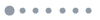

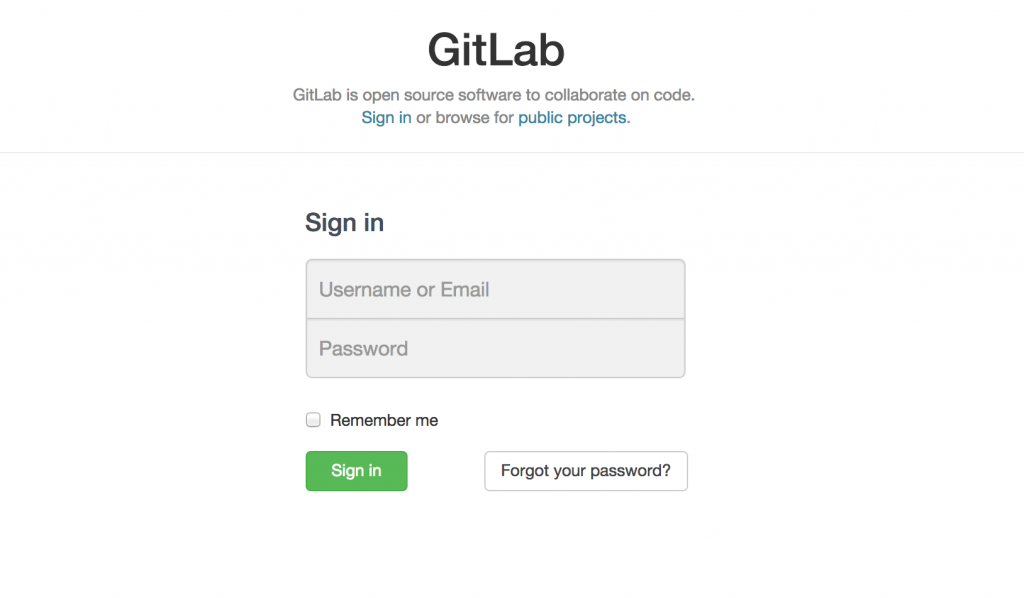
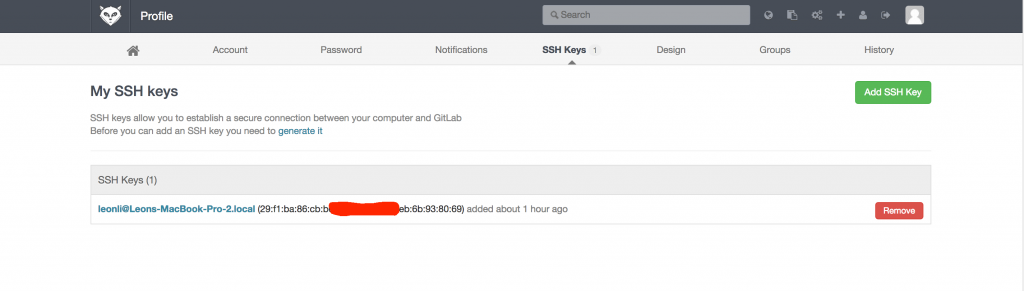
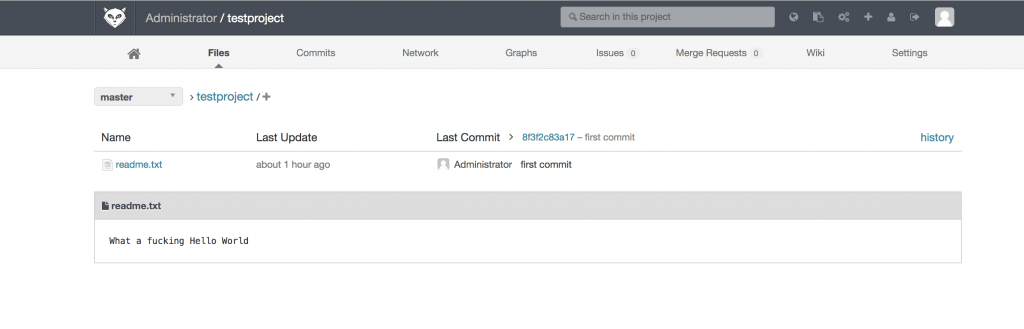

有需要帮助的朋友可以在下面留言..
我的nginx和gitlab不是一个机器上,所以git clone的时候报错,/opt/git/gitlab-shell/lib/gitlab_shell.rb:135:in `exec’: No such file or directory – git-upload-pack (Errno::ENOENT)
ln -s /opt/soft/git/bin/git-upload-pack /usr/bin/git-upload-pack
ln -s /opt/soft/git/bin/git-receive-pack /usr/bin/git-receive-pack
@非常有帮助 建议放在同一台机器上, gitlab目前的后续版本你如果后期upgrade的话会抛弃nginx, 转而用gitlab自己开发的web engine.
所以你这么隔离开以后更新会出现问题.
二.安装GITLab shell–》e.安装一些需要的目录和文件
# ./bin/install:执行这一步的时候报错./bin/install:3: undefined method `require_relative’ for main:Object (NoMethodError)
@willem 建议直接用官方yum去安装, 我当时写这篇文章时官方没有出针对centos的安装文档, 所以就钻研的编译版本, 而且很多时候安装过程报错和你本地系统的开发依赖包的版本有很大关系.
给你推荐一个gitlab中文镜像网: https://www.gitlab.cc/downloads/#centos6
群主,这篇文章里,在命令出全是#,我都不知道,你到底是切换git用户没了
1.将GitLab安装在git的家目录下:
# su – git
2.克隆GitLab并切换分支到6-3-stable
a.克隆GitLab
# git clone https://github.com/gitlabhq/gitlabhq.git gitlab
b. 切换到6-3-stable分支
# cd /home/git/gitlab
# git checkout 6-3-stable
“#”这个标示你如果经常用centOS可以注意到这个默认是root专属的shell command标示。
所以我的所有命令都是在root下执行的,如果需要切换,我会使用su – “XXX”去更换用户。